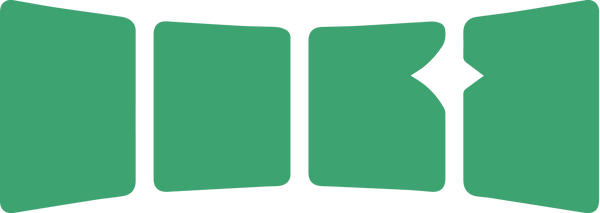The audio industry could use a slap. Here it comes. Wake up and inhale the impulse response. Dillinger products are here to kick the hornet's nest. Ordinary enclosures? Not good enough. Ordinary amps? Not good enough. Ordinary wireless? Not good enough. If you've been waiting for off-the-hook speakers and headphones which ditch complexity and embrace performance, dip yourself in this.

Network up to 5 speakers together and feed them all with a single Bluetooth or AUX source, or go fully pro and feed your SOUNDBOKS speakers with the ultra-low-latency Dani SKAA Pro transmitter —a mobile DJ’s dream. Or feed them with literally any other SKAA transmitter for the ultimate in low-latency and high fidelity. Direct SKAA connection turns your speakers into the monster video / gaming sound system, too. PlayStation 5 with SOUNDBOKS anyone?

Founded In 2005 By A Team of Highly Skilled Audio Veterans, Wet Sounds Is an Award-Winning, Texas-Based Audio Company.
Bringing a level of performance, style, and durability unparalleled in the audio industry, Wet Sounds’ marine, powersports, outdoor home, and lifestyle stereo systems and equipment provide crisp, high-quality audio that’s designed to be heard in the toughest environments whether your wake surfing on the lake, catching that big one off the coast, or enjoying some time with friends and family. Wet Sounds provides the audio soundtrack for all of life’s adventures.

Welcome to Cerwin-Vega, where the legacy of powerful sound meets cutting-edge innovation. For over 70 years, Cerwin-Vega has been synonymous with high-performance audio equipment, delivering unparalleled sound experiences to music enthusiasts, audiophiles, and professionals around the world. Their journey from humble beginnings to becoming a revered name in the audio industry is a testament to their commitment to quality, performance, and pushing the boundaries of sound.

Founder Rikki Farr began his iconic audio career as a producer for some of the biggest names in the music industry. With a rock and roll heart, he brought the music of legends like Jimi Hendrix, Bob Marley, and countless others to life. From intimate studio settings to massive music festivals like the Isle of Wight, Farr has consistently demonstrated his expertise in creating unforgettable shows.
Electrotec emerged from a simple yet powerful idea: to reclaim the unfiltered truth in music. In collaboration with awarded engineers and designers, Farr created speakers that revive the true essence of sound. These speakers eschew gimmicks and hollow tech jargon, delivering authentic audio that remains fiercely loyal to the source material.

Designed and hand-assembled just outside of Chicago, Trulli is dedicated to bringing a better sound experience to the music you love.
Not audio industry insiders, but humble Midwest engineers and music fanatics, Trulli has spent years on design, testing, innovation, and craftsmanship